How to Speed up Redacting Metadata with Chronicle
- Jedidiah Cassinelli

- Sep 24, 2024
- 3 min read
Updated: May 1, 2025
Redacting the information in Relativity Fields, like metadata, can be difficult. However, if you've got Chronicle, there is a way to redact some of those fields – speeding up the overall process!
Chronicle can usually parse values (names) from fields with a single value or a comma/semicolon delimited set of values. So, for any metadata fields of this format that you need to produce, this workflow can work for you.
Let's dive into how Chronicle can help Relativity users who want to redact metadata easily and quickly.
Now, if you're already using Chronicle in the workspace to do Name Normalization, this workflow requires you to add one other step, but it's worth it.
To handle both, you'll analyze, normalize, and apply normalizations two times, with the apply function pointed at two different sets of fields.
There's a risk of missing something or overwriting a field, so don't take it lightly. Using the Manage Normalizations tab to back up the normalized data (via Export functionality) would be best.
Instructions
Pick the fields and documents that you need to redact.
To speed up up the redaction of metadata, you begin with a Chronicle Normalization Project.
Here's how you start:
Navigate to Chronicle Normalization Projects tab and create a new Normalization Project
Select the saved search containing the documents you'd like to redact metadata.
Select the fields that contain the values you'd like to redact.
Run Analysis on the project.
Most Chronicle Normalization Projects focus on the email header (to, from, cc, bcc) and author fields. As such, Chronicle is tuned to work with fields whose values are either single values (e.g., "Jed Cassinelli") or a delimited set of individual values (e.g., "Jed Cassinelli; Tim Randall; Steve Ankenbrandt").
NOTE: It will NOT pull out names from a body of text.
Configure how values should be redacted.
Running an analysis identifies the values we want to redact, so we'll need to decide what to do with them.
Here are a few analysis options:
There might be names on the list that SHOULD NOT be redacted. Handling these is as simple as ignoring these names entirely (i.e., don't "normalize" them).
You could also normalize these names as well to have a consistent set of values being produced (i.e., "traditional" normalization)
A third approach, which requires slightly more work than ignoring or traditional normalization, is to normalize each of these to a placeholder value like "Ignore." There are a couple of advantages to this. Those names drop off the list of names to review since they're already "normalized." Additionally, those names can be reviewed later by filtering on your "Ignore" normalized name.
If you take this 3rd approach, there is a final step you'll have to take before applying values back to fields.
Here are more details:
There are, once again, a couple of options for names that SHOULD be redacted.
If your redactions contain text with different values - e.g., "Custodian A," "Custodian B," etc.- for each set of original values, you will normalize them to that value.
If your redactions have the exact text (e.g., "Redacted"), you can normalize ALL of those original values to the same thing.
Write values back to fields in Relativity.
If you used a placeholder value for values that should be ignored / not redacted, you should delete the placeholder normalized value before applying the values. If you do not take this step, the values will be replaced with "Ignore" (or whatever the placeholder is) in the fields, which is not what we're looking for here.
Navigate to the Apply Normalizations tab and click Write values to Fields to push these updated values into their associated Relativity Fields.
Choose the new normalized fields for your production.
Open the Relativity Desktop Client and choose Tools->Export->Production Set.
When selecting columns (fields) to include on the Data Source tab, select the fields to which Chronicle wrote the redacted values.
Finish setting up the production export and produce!
You can also handle the body of an email by redacting, re-imaging, and re-OCRing to produce newly extracted text. But that's a topic for another article! Let us know if you'd like to read that or, if you're a Milyli customer, request a training from our Account Managers and we'll walk you through how to do it live.

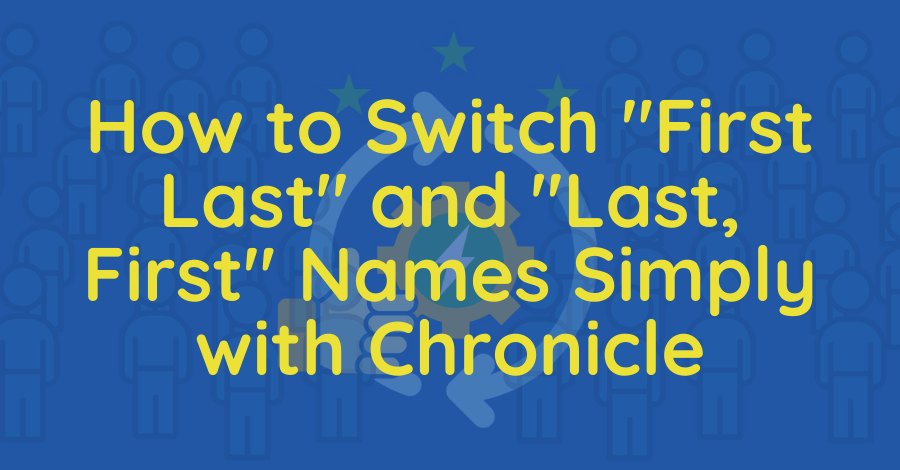
Comments